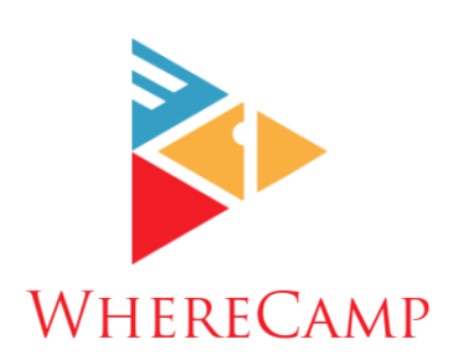How to Check AirPod Battery
In the world of wireless earbuds, Apple’s AirPods are at the forefront. Their sleek design, impressive sound quality, and user-friendly features have made them a go-to choice for many. However, to enjoy your music on the go, it’s crucial to monitor your AirPods’ battery levels. In this comprehensive guide, we will show you how to check AirPod battery status efficiently and make the most out of your listening experience. Whether you’re a seasoned AirPods user or a novice, this article will equip you with the knowledge you need to stay connected and entertained.
Methods to Check AirPod Battery
As the focus of our article, we’ll dive right into the various methods to check your AirPod battery levels. Understanding this aspect is essential to avoid the disappointment of running out of power in the middle of your favorite podcast or song.
1. Use Your iPhone
One of the most convenient methods to check your AirPods’ battery is through your iPhone.
If you have your iPhone handy, simply open the lid of your AirPods’ case, and a pop-up will appear on your iPhone screen. This display will show the battery percentage of both the AirPods and the case itself, giving you a quick overview of their charge levels.
2. Check Battery Widget on iPhone
Get a real-time view of your AirPods’ battery by adding them to the Battery Widget.
For an even more detailed view, you can add your AirPods to the Battery Widget on your iPhone. To do this, make sure your AirPods are connected, swipe right from the home screen, scroll to the bottom, and tap ‘Edit.’ From there, you can add the Battery Widget and monitor your AirPods’ battery percentage whenever you like. Here’s how to do it:
- Ensure Your AirPods Are Connected: Make sure your AirPods are connected to your iPhone. They should be paired and actively in use for the Battery Widget to display accurate information.
- Swipe Right from the Home Screen: From your iPhone’s home screen, swipe right to access the Today View. This is where widgets are displayed, including the Battery Widget.
- Scroll to the Bottom and Tap ‘Edit’: At the bottom of the Today View, you’ll find an “Edit” button. Tap on it to customize the widgets that appear in the Today View.
- Add the Battery Widget: In the Edit screen, you can add and arrange widgets. Look for the “Batteries” widget, which is where you can monitor the battery status of your AirPods. Tap the green ‘+’ button next to “Batteries” to add it to your Today View.
- Monitor Your AirPods’ Battery Percentage: Once added, you’ll see the battery percentage of your AirPods within the Battery Widget on the Today View. This allows you to quickly check their power levels whenever you need.
3. Ask Siri
Siri is there to assist you – simply ask, “Hey Siri, how’s my AirPods’ battery?”
Another effortless way to check your AirPods’ battery status is to ask Siri. Activate Siri and inquire about your AirPods’ battery levels. Siri will provide you with the information you need, saving you time and effort.
4. Check on Apple Watch
Your Apple Watch can also serve as a quick battery checker.
If you’re wearing an Apple Watch, you’re in luck. You can check your AirPods’ battery directly on your watch. Simply swipe up from the watch face and tap on the battery icon. Here, you’ll see your AirPods’ battery levels along with other devices connected to your Apple ID. Here’s how:
- Activate Your Apple Watch: Simply raise your wrist or tap the watch face to wake up your Apple Watch. Ensure it’s unlocked and ready to use.
- Swipe Up from the Watch Face: On your watch face, swipe up from the bottom of the screen. This action will reveal the Control Center, where you’ll find quick access to various functions.
- Tap on the Battery Icon: Among the icons displayed in the Control Center, there will be a battery icon. Tap on it to access the Battery glance.
- View AirPods Battery Levels: In the Battery glance, you’ll see the battery percentage of your Apple Watch and other connected devices, including your AirPods. This makes it easy to keep tabs on your AirPods’ power status.
5. Check on a Mac
Your Mac can be a handy tool for monitoring your AirPods’ battery.
If you’re using your AirPods with your Mac, checking the battery status is just as easy. Click on the Bluetooth icon in the menu bar and select your AirPods from the list. Your AirPods’ battery percentage will be displayed there.
6. Use the AirPods Pro Case
The AirPods Pro case comes with an integrated battery display.
For AirPods Pro users, the case itself has a built-in battery display. When you open the lid, the LED light on the front will indicate the battery status, allowing you to check the charge levels of both your AirPods and the case.
FAQs
Now, let’s address some common questions about checking your AirPods’ battery levels.
How often should I check my AirPods’ battery?
It’s a good practice to check your AirPods’ battery regularly, especially if you use them frequently. This will help you avoid any unexpected battery drain during your listening sessions.
Can I check the battery status of individual AirPods?
Yes, you can check the battery status of each individual AirPod. When the AirPods are connected to your iPhone and in your ears, you can access the battery information for each AirPod by going to the Bluetooth settings.
What should I do if my AirPods are running low on battery?
If your AirPods are low on battery, it’s a good idea to charge them using the included case or a compatible charging pad. It’s essential to keep your AirPods charged to ensure uninterrupted usage.
How do I extend the battery life of my AirPods?
To extend the battery life of your AirPods, you can keep them in their case when not in use, adjust the settings to conserve power, and make sure your devices are updated to the latest firmware for optimized performance.
Can I check the battery status of my AirPods if they are not connected to my device?
You can only check the battery status of your AirPods when they are connected to your device. If they are not connected, the battery information won’t be accessible.
Are there third-party apps for checking AirPod battery status?
Yes, there are third-party apps available on the App Store that can help you check the battery status of your AirPods. These apps can provide additional features and customization options.
Conclusion
In this comprehensive guide, we’ve explored various methods for checking your AirPods’ battery levels. These simple and convenient techniques ensure you’re always aware of your AirPods’ power status, allowing you to enjoy uninterrupted listening experiences. Whether you prefer using your iPhone, Siri, Apple Watch, or Mac, there’s a method that suits your needs.
Remember to make checking your AirPods’ battery a regular habit, so you’re never caught off guard with a low battery during your favorite tunes. With these insights, you’ll be able to make the most of your AirPods.